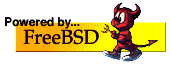Shadowsocks client and server are cross-platform and you can run them on windows with few clicks so we cover the FreeBSD.
Install shadowsocks with PKG
To install Shadowsocks-libdev issue this command:
# pkg install shadowsocks-libev
To run your FreeBSD server issue command:
# ss-server -s “your server valid ip” -p 1080 -k “password” -m aes-256-cfb -a nobody -u &
-s: host name or IP address of your remote server
-p: port number of your remote server
-k: password of your remote server
-m: encryption method
There are another ciphers you can use with -m :
aes-128-gcm, aes-192-gcm, aes-256-gcm, aes-128-cfb, aes-192-cfb, aes-256-cfb, aes-128-ctr, aes-192 ctr, aes-256-ctr, camellia-128-cfb, camellia-192-cfb, camellia-256-cfb, bf-cfb, chacha20-ietf-poly1305, xchacha20-ietf-poly1305, salsa20, chacha20 and chacha20-ietf. The default cipher is rc4-md5.
Tip: Encryption on Both sides must be the same.
-a: run as another user
-u: enable UDP relay
Install shadowsocks with PIP
If you got some errors it’s also possible to use PIP application. PIP is for installing and managing Python packages.
# pkg install py27-pip
# pip install shadowsocks
# ssserver -p 1080 -k “password” -m aes-256-cfb –user nobody -d start
You can stop this service by:
# ssserver -d stop
Connect To Shadowsocks Server From FreeBSD Terminal
As we mentioned before shadowsocks client also supports windows.
First, you need to install Shadowsocks-libdev on your client:
# pkg install shadowsocks-libev
On your FreeBSD client issue this:
# ss-local -s “your server valid IP” -p 1080 -l 9090 -m aes-256-cfb -k “password”
Shadowsocks will listen on port 9090, then you set this port on your browser or any other application that supports socks5.
You can get full edition at:
https://contents.meetbsd.ir/ebook/shadowsocks_bsdmag.pdf
Or:
https://bsdmag.org/download/shadowsocks-proxy-server-on-freebsd/